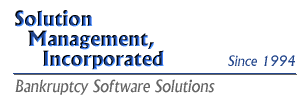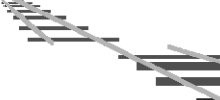Summary
BDMS is a solution designed to help practitioners manage electronic documents in their office, whether from the Electronic Case Filing (ECF) system of the local Bankruptcy Court or from other sources. It allows the CM/ECF user to automatically retrieve and intelligently file documents from the Court, and to file scanned correspondence or electronic documents generated locally. Once the documents have been filed, BDMS serves as a repository enabling management of these documents in a paperless environment or via selective (batch and/or single document) printing. This offering is a complete, standalone, document management system.
BDMS is ideal for offices interested in automated processing of incoming documents from the CM/ECF system, and intelligent management and storage of those documents. Automated processing includes automated filing, printing, and e-mail notification, all according to user-specified rules. At the heart of BDMS is a database in which images are indexed and stored; on the surface, BDMS provides a local browser-based interface which links the users to the documents. The interface includes methods for filing documents in the system, browsing documents in particular cases, annotating documents, and searching for images by filing date, docket text, custom notations, etc. Complex search criteria are supported, allowing the user to quickly drill down to the desired image set. Because BDMS is accessed via a standard web browser, there are no per-workstation software or licensing costs, or painful compatibility issues. And "first look" document retrieval through CM/ECF e-mail notices can mean substantial reductions in costly PACER fees.
Features
- Automation
-
BDMS retrieves and processes all documents referenced in a daily CM/ECF e-mail summary, or individual CM/ECF e-mail notices. It can also retrieve documents using batch files if those are provided by the local Court. Following a schedule determined at the time of installation, documents are retrieved and filed without user intervention.
As part of this process, BDMS applies a set of rules to each document by which the document can be routed to particular users. Users to whom documents have been assigned through the rule system receive, via e-mail, an Activity Summary notifying them of the new filings. BDMS rules can be constructed based on diverse criteria, including case number terminal digits, judge code, region code, and CM/ECF docket event. The summaries include links to the associated document in the BDMS database.
BDMS also maintains a table of recognized CM/ECF docket events; it automatically "learns" new events as they are encountered. Users configure whether documents associated with each event are automatically printed, and on which printer in the office. Batch print jobs are sorted by CM/ECF event and case number for easy distribution.
- System Administrator Functions
-
BDMS provides a password-secured Administrator login. The Administrator can edit, re-file, or delete documents within the BDMS database.
The Administrator manages the categories into which BDMS organizes documents. The Administrator can link CM/ECF events to these categories and this determines where BDMS will file a particular document.
The Administrator can also view the batch processing reports produced from BDMS filing activities. These reports show a journal of documents filed and include detailed exception reporting.
The BDMS Administrator also configures the rule system by which documents are routed to particular users, and configures docket events for automated printing during batch processing.
- Case Administrator Functions
-
BDMS provides the typical user with case number access. Case numbers may be entered with or without punctuation. BDMS initially presents the Case View to the user showing links to all documents for that case. Each link shows the event name and complete docket text for the associated document. The view can be easily narrowed to the class of documents desired using the categories that the System Administrator has established.
BDMS also provides sophisticated search capabilities to locate documents by date filed, case number, docket text, document category, or batch date. (Up to three of these criteria may be joined by AND/OR functions).
For paperless portability, BDMS enables users to export case documents and docket information. To export case data to a workstation or laptop, the user provides BDMS a name for the export file folder and a list of the case numbers to be copied to the folder. BDMS then creates the folder and populates it with the appropriate documents. HTML index files are created in the export folder to allow the user to navigate easily with a web browser between cases and individual documents in the export.
- User Work Queues
-
In order to improve work-flow manageability and accountability, BDMS maintains work queues for each user. Any document which is diverted to a particular user through the BDMS rule system is added to the work queue for that user. When the user clicks on the link to the document in the BDMS e-mail notice, the document is displayed with an option for the user to mark the document completed, which stamps the user's initials and the current date on the document and removes it from the user's work queue. Through the browser-based interface, users can log into their work queue and review all pending documents. Here the user can select multiple documents for completion at once.
BDMS administrators can review any work queue, clear documents from it, or re-assign all or some of the work to another user. The ability to clear a work queue or re-assign work to other users can be selectively granted to regular users on an individual basis. An administrator can also re-send a BDMS e-mail notice for any work queue. Administrators can see, at a glance, the totals for all work queues, and thus identify bottlenecks or mis-allocations of work. And administrators can assign any document to a user's work queue, independently of the rule system.
A BDMS administrator can also configure a "catch-all" work queue to which all documents not otherwise assigned will be applied; optionally, BDMS can exempt documents selected for automated printing from the "catch-all" mechanism. The "catch-all" feature prevents documents from "falling through the cracks", and enables the BDMS administrator to adapt office procedures to new events implemented in CM/ECF by the Bankruptcy Court.
- User Watch Lists
-
Users can establish lists of cases in which they wish to track activity. All documents filed in cases being "watched" by a user are routed to the user's work queue independently of the BDMS rule system, and are distinguished in the work queue by the comment the user establishes when cases are added to a watch list.
- Deferred Printing and Printjob Recall
-
Printing associated with automated batch processes can be deferred, and initiated at a later time by an administrator. An administrator can also recall any batch's printjob, edit it, and re-queue it for printing.
- Multiple Printer Support
-
BDMS supports multiple printers throughout the application. Documents selected manually for printing can be queued on any configured printer, and each recognized docket event can be assigned a printer to which automated processes will direct the associated documents.
- Datestamping
-
BDMS can be configured to datestamp all incoming PDF documents.
- Annotation
-
Users can annotate a document's record in BDMS. Annotations are shown in an alternate color with the document's docket text in the case view and in BDMS exports.
- Recovery and Reporting Features
-
BDMS tracks all failed document retrievals which occur due to CM/ECF site outage or other connectivity issues. An administrator can review and edit the table of failed retrievals, and can initiate new attempts to retrieve some or all of these documents through the browser-based interface. In addition, all automated functions can be initiated manually through the interface by an administrator.
- System Reports Module
-
BDMS offers a means to store images in the system that are not linked to any particular case. This same interface also allows users to file a single copy of an image as a report, and simultaneously link that single image to multiple cases. For example, a single image of a Change of Address Notice can be filed through the Reports Module and linked to each case in which the address change is applicable; the image then appears as an archived report in the Reports Module, and also in the Case View for each of the appropriate cases.